Main Window
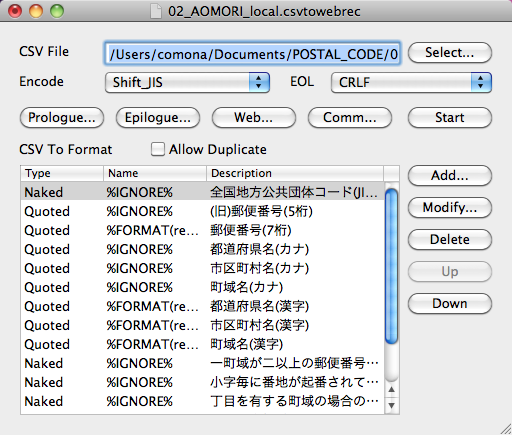
|
Main Window
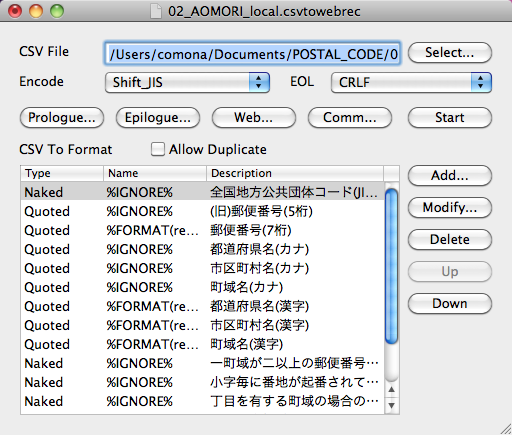
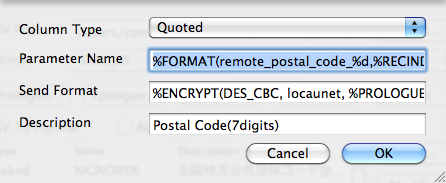
Choose Column type from Naked "no quote" or Quoted. Set request parameter name into Parameter Name text field. If you need to change reuest parameter name dynamically, use functions and properties. Set request parameter value into Send Format text field. If you want send column "AS IS" leave it blank. If you need to change reuest parameter value dynamically, use functions and properties. You can put any comment into Description text field.