Main Window
|
RemoTure's main window looks like below.
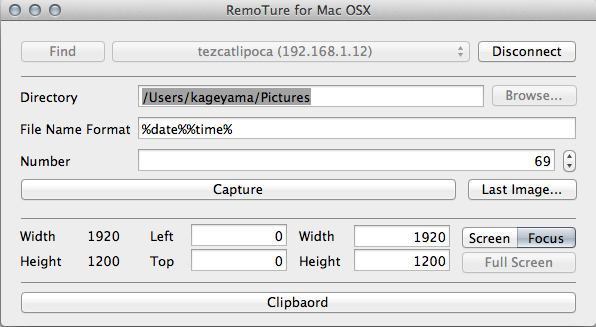
|
Main Window
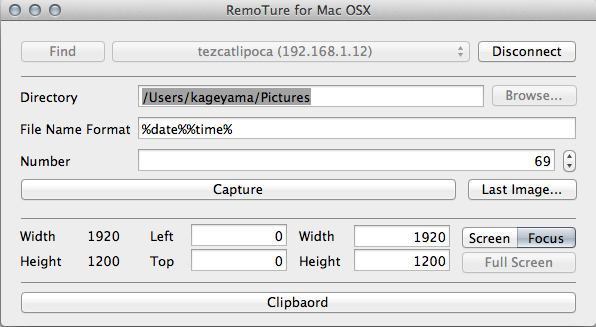
This window is the starting point ot this software, if you want to capture the remote computers's screen. "Find button" goes to find the computers which RemoTure server runs. "Find button" only finds same port number of server finder port which you can specifiy in Server Setting Dialog. When your target server setting has changed, click this button again. When RemoTure server is found on your network, server names and IP-Addresses will appear on the popup-menu button on the right side of the "Find button". "Connect button" establishes network connection to RemoTure server, which is selected in the "Servers popup-menu button" on the left side of this button. If RemoTure server requires password input, Password Input Dialog. will appears at the "Connect button" clicking. Once the Password is provided on the network session, the data contents of the network session is scrumbled with 256bit AES encryption. Before connecting to the RemoTure server, specify the download directory name into "Directory edit". You can also choose it in the dialog box, which appears after clicking "Browse... button". Its default value is user's picture folder. "File Name Format edit" is the file name, which provides some format flags to file name editing to make your continuous capturing convenient. This edit adds "png" file extension, if no file extension is specified. "Number Edit" is just a counter which provides a number to file name through "File Name Format edit" effects to counter flags. This input allows 0 - 65535. You can modify this value with a spinner control on the right of this edit control."Capture button" takes a screen capture of current connected remote computer's screen image. "Last Image... button" shows Image Window, which displays the captured screen images of the remote computers that were taken during each RemoTure client process session. "Left", "Width", "Top" and "Height edits" provides screen capture area for screen mode capture. These edits will be disabled on Focus mode capture. "Screen & Focus segmented control" provides capture mode switch between Screen mode capture and Focus mode capture. "Screen mode capture" captures the full screen or a limited area which is specified in "Left", "Width", "Top" and "Height edits". "Focus mode capture" captures the foreground window. If the foreground window is not found, this mode captures the full screen of the remote computer. "Clipboard button" takes clipboard contents of RemoTure server. Text strings copy to local computer's clipboard, images store into image directory.